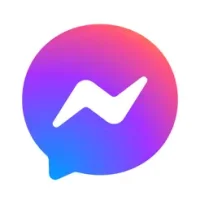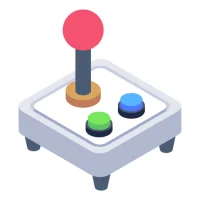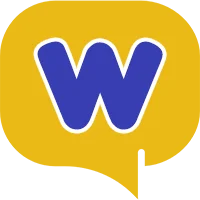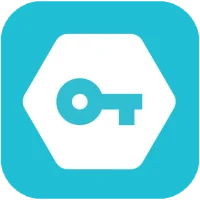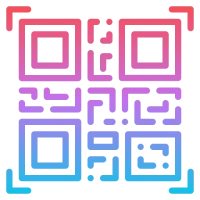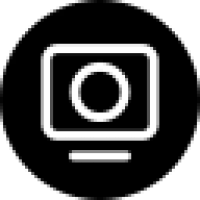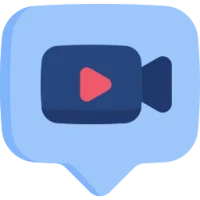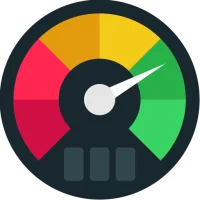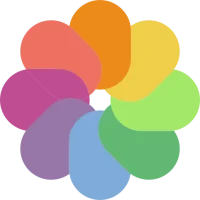How to install an APK file on Windows PC
7 min read While smartphones are by no means a mere technology, they are literally smaller than PCs. This means that they consume much less power, which further solves some other emulation problems. February 29, 2024 18:22
How to install APK file on Windows PC via emulator
While smartphones are by no means a mere technology, they are literally smaller than PCs. This means that they consume much less power, which further solves some other emulation problems. All in all, emulation is finally possible and achievable.
How to open an APK file on Windows PC using BlueStacks
While there are many APK emulators available, BlueStacks App Player is the most popular. Officially, BlueStacks is a way for apps to work. However, in essence, it pretty much runs a full, heavily modified Android operating system.
In fact, you can even access the Google Play Store through it and download your purchased content. As a matter of fact, BlueStacks masquerades as an Android device and shows up in the device list on the Google Play.
How BlueStacks works
Once installed and running on your Windows device, BlueStacks loads in a typical desktop windowed mode. You will have access to various categories of apps, such as social, games, etc.
Searching for an app, however, will open the Google Play Store the way you see on tablets. Yes, you will be able to navigate the interface just like you would on an Android tablet. Yes, you can download, install and use android apps on this player. You can run the Chrome browser app (or any other) and use it as your browser.
In fact, you can even download and install Apex, Nova, or a similar third-party launcher. You can even set the third-party launcher as default.
Full access to the Play Store means more than you might think. This means you won't have to deal with sideloading apps or dealing with the many bugs along the way. BlueStacks simply runs the apps for you and does a great job in the process.
However, BlueStacks is not an official Android emulator. There have been many changes to make APK apps work on a Windows PC. This is why BlueStacks isn't used in app development - things will just render differently on BlueStacks than on a real Android device.
How to install an APK file on Windows PC by porting Android
These aren't exactly emulators; in other words, they're not really "tools that let you use Android." They essentially mean installing modified versions of Android on Windows systems. Unfortunately neither of them work perfectly. The UI here is not stock Android; rather, it runs on x86 project code that has been modified to provide a desktop-like user experience. This isn't a bad thing, as you'll be using the system on a desktop.
Alternatively, you can try running an Android OS using VirtualBox. It is faster than the official Android emulator but not as effective and fast as BlueStacks. Also, you will not get Google Play integration with this method.
Open Android apps in Chrome on Windows PC, Mac and Linux
One of the coolest things about the Chromebook is that it can run APK files. It's a very basic OS, not very capable, but it works brilliantly with APKs. How does it do it? Well, the operating system is based on Google Chrome, so it has to do with the world famous browser, right? Nailed it.
Chrome actually has a tool that lets you test Android apps while in the browser.
But why would you ever run an Android app like this? Well, it's simple, really. Any power Chromebook user will tell you that they actively use Android apps on their laptops, for lack of a better alternative. But why would a Windows user want to run an APK file?
Well, there are some Android apps that don't have a web-based equivalent for the browser. So, there are lots of cool games you might want to run, even apps that are frustrating to use on a small screen. This is actually why some people choose a Chromebook.
Don't worry, you don't have to buy a Chromebook to get these features. Fortunately, Google Chrome is quite capable of doing this or on your Windows operating system.
How to install APK on PC via Android Studio
If you're new to Android Studio, follow these steps to learn how to set it up to run APK files in Windows 10. You'll need to make sure the SDK tools have been installed on your system.
Open Android Studio and select Profile or APK Debug.
Then, select the desired APK file to run and hit OK.
Navigate through the APK on the emulated device.
Using the Android SDK to run APK files
You can also use the Android SDK to run APK files with minimal download. Make sure you download the Android SDK from the website.
Click on the Start menu and type “control panel” in the search bar, start typing and click on Control Panel.
Then, click System.
Now, click on Advanced System Settings, it is located on the right side of the screen.
Then, click on Environment Variables.
Now select New.
Type “ANDROID_HOME” as the variable name and enter the path to your Android SDK folder.
Now select the Path variable and click Edit.
Next, click New and type “%ANDROID_HOME%\tools;%ANDROID_HOME%\tools\bin;%ANDROID_HOME%\platform-tools” and press Enter, then click OK.
Open a command prompt window and type “adb” to check if it works.
User Comments (0)
Popular Apps